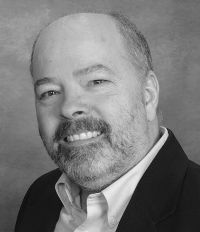Follow-up on March 2024 CF update - "patch" to log "implicit scope searches" that would fail
TLDR; (more on each of these points, in the rest of this post)
- For more on the update and the change regarding searchimplicitscopes, see my blog post on the March update
- By following the simple couple of steps (including downloading a needed "patch" as discussed and linked to below), CF will start logging (to a new unscoped.log) whenever code is run that would access an unscoped variable when that would cause CF to implicitly search through scopes (external to the request) which it would no longer search if "searchimplicitscopes" was false. (To be clear, the new logging only works if searchimplicitscopes is true, otherwise such searching would fail if searchimplicitscopes is false, as is the new default as of the March 2024 updates)
- The "patch" is a jar which you must manually obtain and put into place--it is NOT included with the March 2024 CF update, or any others. The steps are very simple, discussed below or in an Adobe technote that was released in the weeks after the March updates, with the title: View unscoped variables in a log file
- Note that this patch is also NOT included in the June 2024 CF updates, CF2021 update 14 and CF2023 update 8
- Further, beware that if you DO apply any update to CF after applying this patch, that update will REMOVE this "patch" (and any jars in the lib/updates folder which is referred to in the technote). Therefore, you would need to put the jar BACK in manually after any such CF update, for it to continue doing its logging
- Finally, FWIW, note that you can even leverage this patch in the CF two updates PRIOR to the March 2024 updates which introduced the change in the default for searchimplicitscopes, so updates 5/6 and 11/12, respectively. That means someone could also use this patch to test BEFORE moving to either the March 2024 updates or later