Helpful keyboard shortcuts for working with "windowed" Remote Desktop: switching windows, more
Note: This blog post is from 2013. Some content may be outdated--though not necessarily. Same with links and subsequent comments from myself or others. Corrections are welcome, in the comments. And I may revise the content as necessary.If you're a user of Windows Remote Desktop and a fan of keyboard shortcuts (or someone looking to save time while working with a remote desktop session), you will want to consider this post.
Those who know the value of common Windows shortcuts, like alt+tab, ctrl+escape, alt+home, etc., will know those work against your local machine, unless you open a maximized remote desktop in which case they then work against the remote machine. And that's great, of course.
But what if you have a remote desktop opened as a window (one of many apps visible on your local desktop)? You may find it frustrating, if you mean to be doing the equivalent of an alt+tab WITHIN the remote desktop, while viewing it as a windowed app. The keys will again work against your local machine, like with any app.
Is there a way to do such common keyboard shortcut actions against the "windowed" remote desktop? Yes there is. I find that relatively few people know about these, and most are delighted to learn of them! :-)
Summary
See below for more discussion on these, but briefly...
Note first that you can use ctrl+alt+break to toggle a Remote Desktop between full-screen and windowed mode. (If that or these don't seem to work, read the paragraph after the list.) That helps make these shortcuts all the more valuable, once you are viewing the "windowed" remote desktop, where you can use:
- alt+pageUp: to switch application windows on the remote (equivalent of alt+tab)
- alt+pageDown: to switch "backward" through applications (equivalent of alt+shift+tab)
- alt+home: to show Windows "start" menu on the remote (equivalent of ctrl+escape)
- alt+shift+home: to show Windows Task Manager on the remote (equivalent of ctrl+shift+escape)
- alt+del: to show Window menu (top left menu) in current app (equivalent of alt+space)
- ctrl+alt+end: to do the equivalent of ctrl+alt+delete on the remote
- ctrl+alt+plus (the + key): to save screenshot of current remote screen to clipboard (equivalent of PrtSc, the "print screen" button)
- ctrl+alt+minus (the - key): to save screenshot of current remote window to clipboard (equivalent of alt+prtSc)
- alt+ins: to cycle through your remote desktop applications, one app at a time (equivalent of alt+escape)
Again, these shortcuts are for using when you are in a *windowed* remote desktop. Beware also that if any don't seem to "work" for you:
- note that on some keyboards (especially more modern laptops), you may need to press a "function" (or "fn") key to execute the equivalent of one of the keys listed here. For instance, the "break" key may require fn+end, which means that first shortcut above can be a cumbersome four-fingered salute: ctrl+alt+fn+break
- As an update in 2021, on my Asus Zenbook laptops, the break key requires fn-b (and I see the same is true for some Dell laptops), so again it's a four-fingered solute: ctrl+alt+fn+b
- similarly, you may find that you have more than one set of the needed keys, such as pgup/pgdn, on your keyboard. One pair may appear on the top right, and another on the lower right, and/or within the numeric keypad. Be sure to try both, before giving up.
- it could be that you don't have the the keyboard "focus" on the windowed remote desktop session. Click within the remote desktop to be sure
- It may be that your keyboard (especially some modern laptops) may have the pageup, pagedn, home, and other keys used here mapped to some other keycode that Remote Desktop doesn't recognize (even though the keys may "work fine" for you for their normal use on your laptop). I have found a solution to that in 2018 and I intend to do a blog post with more on the solution (until then, check out the tool sharpkeys)
For still more detail and discussion on these keyboard shortcuts, read on.
As for more on these shortcuts, below is a reprisal of a blog entry I did about 8 years ago. Sadly, the site on which I posted it (tipicalcharlie.com) is no more, and I'd been meaning for the longest time to resurrect some of the posts there, as they can be as valuable now as then. Thanks to the great internet wayback machine, I found a copy of the entry, as I've had more and more people say they had never heard of these capabilities, which still work today (from XP through Windows 2012, whether as host or remote).
Here is the entry, originally posted April 25 2005 (with some slight tweaks adding section headings and a couple other updates as noted):
If you're a keyboard shortcut fan, you may be annoyed when using Remote Desktop (when in windowed mode) that traditional keyboard shortcuts like alt+tab flip among windows within your local desktop interface, when you may wish to instead for it to work on the remote desktop.Or, on the other hand, you may be working in a full-screen remote desktop and wish to use alt+tab against your local desktop. If in that case your "solution" would be to minimize the remote desktop, there's a better solution by making the remote desktop a window (rather than full-screen) and using a couple of great keyboard shortcuts--specific to working with Remote Desktop in a window--that I discuss here.
Toggling the remote desktop between windows and full-screen mode
You may know that you can use your mouse to click the Windows icon in the top right of any Window to "restore" that window, from being maximized to being "windowed". That's a little more challenge when a remote desktop if maximized, because then Windows presents a blue bar at the top which can be set to hide when maximized.
Well, did you know that ctrl+alt+break can switch a Remote Desktop between full-screen and windowed mode?
And as you may know, when in full-screen mode, all normal keyboard shortcuts (like alt+tab, to switch windows) work within that remote desktop, as you'd likely expect. (And just knowing that a maximized remote desktop works that way can alone be useful enough for some.)
And once the remote desktop is back in windowed mode, using "normal" shortcuts like alt+tab will work on your local desktop (and the remote session will be just another "window", if you want to get back to it, and again if you maximize it, the "normal" shortcuts again now work against the remote machine).
Doing equivalent of alt+tab within a *windowed* remote desktop
But sometimes you may need (or want, when you know this next trick) to keep the remote desktop windowed, but move among windows WITHIN that remote desktop (while it remains windowed). Must you resort then to using the mouse? NO! Use alt+pageUp (when the focus is on the remote desktop window). It then acts like alt+tab, but only on the remote. Check it out!
And to reverse the order of switching apps, as you would shift+alt+tab, use alt+pageDown.
(Again, as I noted above: if they keys don't work for you, it may be that you have more than one pageDown key on your keyboard, you may need to press a function key to enable it.)
Opening the Windows Start menu in a windowed remote desktop
And when you keep the remote desktop windowed (since it's so easy to switch then among both local and remote apps), here's one more very helpful shortcut: you may wonder how to bring up the remote desktop's Start menu via the keyboard.
Of course, if you just hit the Windows key (or ctrl+escape, another great shortcut) while looking at a windowed remote desktop, that shortcut will instead brings up your OWN desktop's Start menu. Not what you wanted.
You may think you have to finally resort to the mouse to bring up the remote Start menu. I see people do it all the time, fighting to slide their remote window scroller down so they can see the remote desktop status bar and start menu at the bottom of the screen, but NO, that's not the only way! :-)
Use alt+home to bring up the remote desktop's start menu. Sweet!
Sending ctrl+alt+delete to the windowed remote desktop
Finally, ctrl+alt+end will send the equivalent of ctrl+alt+delete to the remote desktop.
Hope these help.
Some updates since my original 2005 post above:
First, there are still more shortcuts that can be used against a windowed remote desktop than I'd listed originally, including:
- alt+del (the delete key) to do the equivalent of alt+space in the windows remote desktop, which will open the "window" menu in the top left of the selected window. This can be useful on the command prompt window at remote dektop, to do an edit>paste command to the command prompt.
- alt+ins to cycle through your remote desktop applications, one app at a time (equivalent to alt+escape)
- ctrl+alt+plus (the + key) is the equivalent of PrtSc (the Print Screen button) which takes a screenshot of the remote desktop session, saving it to the the clipboard. (Well, it's supposed to. I have found it to work on some machines and then not on others. Interesting.) Related to that is ctrl+alt+minus (the '-' key), which should be the equivalent of Alt+PrtSc, taking a screenshot of the currently selected window (only) on the remote desktop
- If you know any others, let me know.
Third, I'd like to point out that I find some references to other remote desktop keyboard shortcuts (from others and from Microsoft) which refer sometimes to keystrokes that I find just don't work against a windows remote desktop session (while others listed, like those above, do).
Fourth, I want to be clear that I'm talking here mostly about keystrokes to use when working with a remote desktop in windowed mode. I sometimes see people taking about shortcuts that they "use with remote desktop", but they really mean when the remote desktop is full-screen, in which case they really are just talking about keystrokes which are otherwise normally available on any Windows desktop, whether remote or local. They just may not be well known, such as ctrl+shift+escape to call up Task Manager, or alt+esc which will minimize the currently selected windows, and so on. I will try to find and resurrect some old blog entries I have on these and other things that may have been lost on other places I blogged in the past.
Finally, just in case someone is searching for info on this stuff in the future, and they don't use a + sign to separate the shortcut keys, here they are listed with a minus instead: alt-tab, ctrl-alt-break, arrow, alt-pgup, alt-pgdn, alt-home, alt-del, alt-ins, ctrl-alt-end, ctrl-alt-delete, ctrl-alt-plus, ctrl-alt-minus, alt-esc.
Let me know if these are helpful. The comments on the old entry back in 2005 (available via the wayback machine view of the page) show that certainly back then, many people were really happy to learn of these! I know I use most of them every day.
For more content like this from Charlie Arehart:Need more help with problems?
- Signup to get his blog posts by email:
- Follow his blog RSS feed
- View the rest of his blog posts
- View his blog posts on the Adobe CF portal
- If you may prefer direct help, rather than digging around here/elsewhere or via comments, he can help via his online consulting services
- See that page for more on how he can help a) over the web, safely and securely, b) usually very quickly, c) teaching you along the way, and d) with satisfaction guaranteed




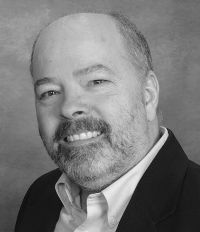



It allows you to easily manage many remote desktop sessions sorting into groups (great if you do consultancy work for clients), you can create sets of credentials to be used for auto login, you can create these per server, per group or one for all. You can set drive shares, auto run scripts, smart reconnect, smart resize and much more.
Give it a try for free, it is available for Windows, Mac and IPAD/Iphone
For interested readers, I'll note that I use another one like it (Remote Desktop Connection Manager, free from MS at http://www.microsoft... that seems to share most features.
I sense there are a couple more that Royal adds, so others (and someday I) may want to give it a go.
But I'm surprised there's been nary a peep otherwise about the shortcuts (out of about 500 views so far). Is it that people already knew of them? or don't use remote desktop? Or don't use keyboard shortcuts? Or saw too many words and stopped reading after the first paragraph or two? :-)
Since it had engendered more appreciation when I posted it in 2005, and yet I still see very few people using these, I just am surprised to have heard no feedback.
RoyalTS achieves the same goal, it makes life much easier and more productive when dealing with multiple RDP connections and managing servers, thus why I thought it was a relevant comment. Sorry if you disagree.
Yes you are right it is the same sort of tool as "Microsoft Remote Desktop Connection Manager", but with a lot more features and options. Imagine Microsoft RDCM is like a text editor and RoyalTS is like Dreamweaver.
On a side note, a suggestion to get past the problem that plagues you in that a lot of people do not like to read long wordy articles and will skip stuff or as you say stop after the first paragraph, you could adjust your writing style slightly and use a short summary and then following up with more details.
So in the case of this article, the summary would just giving a list of the keyboard shortcuts and short description of what they do.
Followed by the more in-depth explanations and details.
This is a common practice in written publications such as magazines, specifically technical ones.
Why does this work? simply it gets to the point across quicker before boredom sets in or attention is lost.
Those that already have some knowledge on the topic will read the summary and that may be sufficient for them, they still gleaned something useful and read the important bits.
Those that do not already have knowledge or simply don't get it, will get the jist of it from the summary which will be enough for them to determine if it interests them enough to keep reading. Once their interest has been piqued, they will then willingly decide to keep on reading and will more likely read the whole article.
Very long articles also benefit from being broken down into smaller chunks and given appropriate headings, so it is easier to readers to skip bits that are not of interest or which they already know without accidentally missing other chunks that they should have read.
Hope that helps.
But first, as for your saying that RDCMan is like a text editor compared to RoyalTS (as Dreamweaver), I just want to make sure you are not confusing what I mean. I am NOT talking about the remote desktop connection tool built-into WIndows. I agree that THAT is like using a text editor compared to an IDE.
RDCMan, on the other hand, is a free tool that must be downloaded from MS, and it offers what seem to be most of the same features you describe for RoyalTS: the ability to group remote desktop sessions, to store credentials at the server, group, or top level, and more.
Moving on, great point about considering giving a more detailed "summary" at the top.
(Pardon a moment of self-justification: I say "more detailed", because I do strive in the first paragraph or two of my notes to give "a summary" of what's to come. I realize you're saying it's not enough, as compared to the style you're suggesting, and I agree. I'm just saying that I read a lot of blogs and articles that don't offer any summary up front at all. You have no idea what the thing is about, perhaps even from the title, until you've read several paragraphs or more.)
But I agree, I could do better. Many of us write blogs as a a bit of "stream of consciousness", where we don't know for sure what we'll say until we write it. It then takes effort to go back and revise/edit/reorganize (and add headings, which I think I do pretty regularly already).
But there's no doubt also that some of us, after spending an hour or more writing such blog entries, may then weary of continued fiddling and "just go with it", and it's then sadly that a detailed top-summary as you ask for might go missing. We've just run out of steam. If we were being paid for our writing, and worked for a magazine with that as a style requirement, we'd of course slog on and do it before filing our article.
When it comes to blog entries, it's then purely on our own recognizance. But I get what you're saying: if we feel that some may be reluctant to read on, then it's on us to do something about it. Thanks for the suggestion.
That said, my plea was more for any feedback on the features I pointed out. And my point was that some "may see too many words and stop after the first paragraph or two". I really was meaning that I think, regardless of how well one may do an initial summary, it seems there are some in the world who simply don't read something (an email, a blog entry) if it literally is more than a paragraph or two. Sadly, some subjects can't easily be distilled down so readily. But again I hear you saying that a writer should at least give it a shot. I'll try to remember. Feel free (you or anyone) to nag me if you notice me failing.
Many of these keypress combinations don't work for me, such as the screen capture ones. But this may have something to do with the fact that my Windows client fails at clipboard sharing for reasons unidentified. On the other hand, surprisingly, an undocumented combination RightAlt+End without Ctrl produces for me the same effect as the documented Ctrl+Alt+End.
I agree that the information posted by you is unknown to most people. Relevant Bing search yields only 580 results worlwide!* Perhaps the most relevant of which is Microsoft's own page** – with many of the remaining results sure to be the Internet junk.
*) http://www.bing.com/...
**) http://support.micro...
I also agree that it's useful. Now add to this the fact that, today, more people than ever use remote desktops due to the rise of cloud computing... and you should see why I find it scary that your article was more popular a decade ago than it is now. It says something unsettling about the psychogeography of the modern Internet. Maybe modern, awkwardly optimised search engines are to blame for this in some part? Search engines seem to have lost neutrality, either in a misguided pursuit of meaning (driven by the plague of spam) or... as an effort at manipulating minds of the masses.
Some vaguely relevant reading:
https://en.wikipedia...
http://dontbubble.us...
http://www.pbs.org/n...
http://www.techi.com...
The reason why we engage in writing ("brain dump", or "stream of consciousness" as you call it) is that thinking = translating descriptions from one paradigm (language, world, mind) to another. We need a target paradigm, in the form of a listening, even if only imaginary, audience, to be able to think at all. (This applies to every sentient process in the nature, not just you, humans.) Writing a blog post, or a comment, makes this act manifold easier. I can also recommend Latin as another great "catalyst of thought". It's a magical language that does a lot of thinking for the speaker. It has a mind of its own, far from dead as such.
Further reading:
https://en.wikipedia...
https://en.wikipedia...
https://en.wikipedia...
http://www.bbc.co.uk...
https://duckduckgo.c...
https://en.wikipedia...
The bottom line: thank you for sharing that information!
P.S. I'm sorry about the loss of your old website. It sounds like it was a nice place. My favourite comment from the archived page: "I love you man! Marry me! " by Anders. Hopefully such days will come when every website will be more durable than the pyramids of Gizeh.
I just found this article from a search and ran into the same problem - very few of these worked for me. Then I realized it's because I almost alway run my remote desktops in Full Screen mode. I rarely run them Windowed. But in Windowed mode they all worked for me. In full screen mode the normal windows keys works (except Ctrl+Alt+Del, e.g.). But finding Ctrl+Alt+Break to switch between full-screen and windowed was a very nice find.
I know it's been a couple months since your post, but I hope this helps.
"If you're a keyboard shortcut fan, you may be annoyed when using Remote Desktop (when in windowed mode) that ..."
But anyway, thanks for helping M connect the dots, R. :-)
local: windows7 ultimate
remote: windows server 2008 R2
That's really the crux of this blog entry: I was sharing shortcuts that work when you are viewing a windowed remote desktop (which is how it opens for most people, and that's why they find that their normal short-cuts like alt-tab work only on the local, and not the remote.)
More to your comment, note that I had said, "when in full-screen mode, all normal keyboard shortcuts (like alt+tab, to switch windows) work within that remote desktop, as you'd likely expect."
Does any one know what could be the problem and how to resolve it.
Thanks in advance.
- do you have more than one thing open on the remote desktop? Just as otherwise, the alt-tab will do nothing if you don't have more than one application/window open to tab through
- if you DO have more than one app open, are you in fact saying that when you do the alt-tab, it does NOTHING happen at all? that would be odd.
- have you tried both alt-keys on your keyboard, in case your remote desktop may have sensitivity to not detect one of them
- in fact, you may want to confirm if this problem you experience is true from multiple computers (on which you remote into the remote desktop)
- finally, of course, If instead it's that you see the windows on our desktop, then you're not yet in full-screen mode on the remote.
Let us know if any of that helps.
Thanks for looking into this.
My answer to your questions are mentioned below:
- Yes, I have more than one window open inside my RD
- Yes, there is no reaction for the Alt + Tab.
- Yes, I tried with both the Alt Keys, but still nothing happens.
- Yes, this problem is there for all my colleagues who use RD.
- No, I don't see any of our window. I am in full screen mode only.
Last point from my end, even my network colleagues have looked into this issue and find this issue as odd.
I think it is some problem with the keyboard registry or some other system settings.
Would be glad to know if any such basic things to be checked for this option to work.
Thanks in advance.
So to be clear, are you saying that the alt-pageup option also does not work, when that remote desktop is in windowed mode? Of course, that was the focus of this blog entry. I want to make sure you've tried that and are aware of the difference.
And when you say others have the same problem, you mean connecting to one server in particular, right? One that you all have this difficulty on?
Finally, can you confirm if you have found this (alt-tab or alt-pageup) to work from your computer in remote desktop connections to any other servers, perhaps especially off your own network? That could help you know if the problem is in the server or perhaps even in the client, something your network folks may have somehow turned on.
I can't think of any reason that there would be for someone to do that, knowingly. It's not like using these keyboard shortcuts opens any security risk that I know of. They may have turned them off unknowingly, not realizing the impact of something they did. In fact, most don't even know about keyboard shortcuts (regular ones or these special ones I talk about here for use on a windowed remote desktop).
Hope that may help. If not, then I'm afraid there's really nothing else I can think of. But do report back, either way, so others can know how it went for you, and maybe someone else may chime in down the road if they come upon this.
Also, many tanks for this great information. I use RD all the time and will be putting the new (to me) shortcuts into practice today!
Thank you.
Howard
Additionally, can you confirm that when you proceed, do you find that when you reconnect, your session has indeed logged off (meaning that you see the remote desktop open and proceed to go through all the steps done at initial login, so that any open programs were closed)?
Finally, if we can't resolve things, do you realize that at least you could use the start menu (on the remote) to choose disconnect (on the drop down that includes logoff, shutdown, etc.).
Thanks,
This tip can be useful when you're, for instance, in a windowed remote desktop, and have the command prompt window open, and want to access its properties to control things like the size of the command window and its display buffer, or its font, etc. Now you don't need to use the mouse to click on that window's top left corner to see these properties. Just use alt-delete. (Again, for any reading fast, that will NOT work when you're in either a full-screen remote desktop or on your own non-remote desktop. in those cases, use alt-space.)
First, if you mean is there a shortcut that will do that in a windowed remote desktop (the subject of the shortcuts above), I'm not aware if there is one. There very well could be, and it would be nice to learn about and document here.
But second, were you aware that there IS in fact a standard Windows shortcut for getting to the desktop? It's windows-d. But that's NOT going to pass into a windowed remote desktop.
But if you do the ctrl-alt-break trick to maximize a remote desktop (while keyboard focus is on the remote desktop), then THAT will again cause ALL shortcuts to go to the remote, and you'd get what you want. :-)
Let me know if that helps.
And @Ricardo, in reply to your kind comment back on 12/12, sorry I missed it, but thanks and really glad this was helpful for you! :-)
But again, I don't see it having any impact when looking at a "windowed" remote desktop, the way alt-pgup does. Are you seeing otherwise?
Brings up a keyboard shortcut window to select an active session (1,2,3...), select server tree (T), or minimize RDCMan (N)
Simplest would be:
- Alt-Tab (and others hotkeys) work just as they normally do.
- There would be one SIMPLE specific hotkey that TOGGLES all hotkeys between going to LOCAL vs going to REMOTE PC. Wether thisd is sent to the local PC or to the remote the end result is exactly the same: changing where hotkeys will go.
- Anydesk inteface ALSO shows an easy toggle icon button for this in the top "always visible" buttons (not hidden deep in some parameter menu!).
- Per destination PC, AnyDesk remembers the last used config for this, so if I was typing in "send hotkeys to REMOTE" mode and leave, when I restart anydesk it remains in that mode.
But since you seem to be complaining mostly about how you would like Anydesk to work (which I've used and found helpful), I'd think you'd want to raise your concern to them rather than here. There's no particular reason to presume that anyone involved in it would be watching this post.